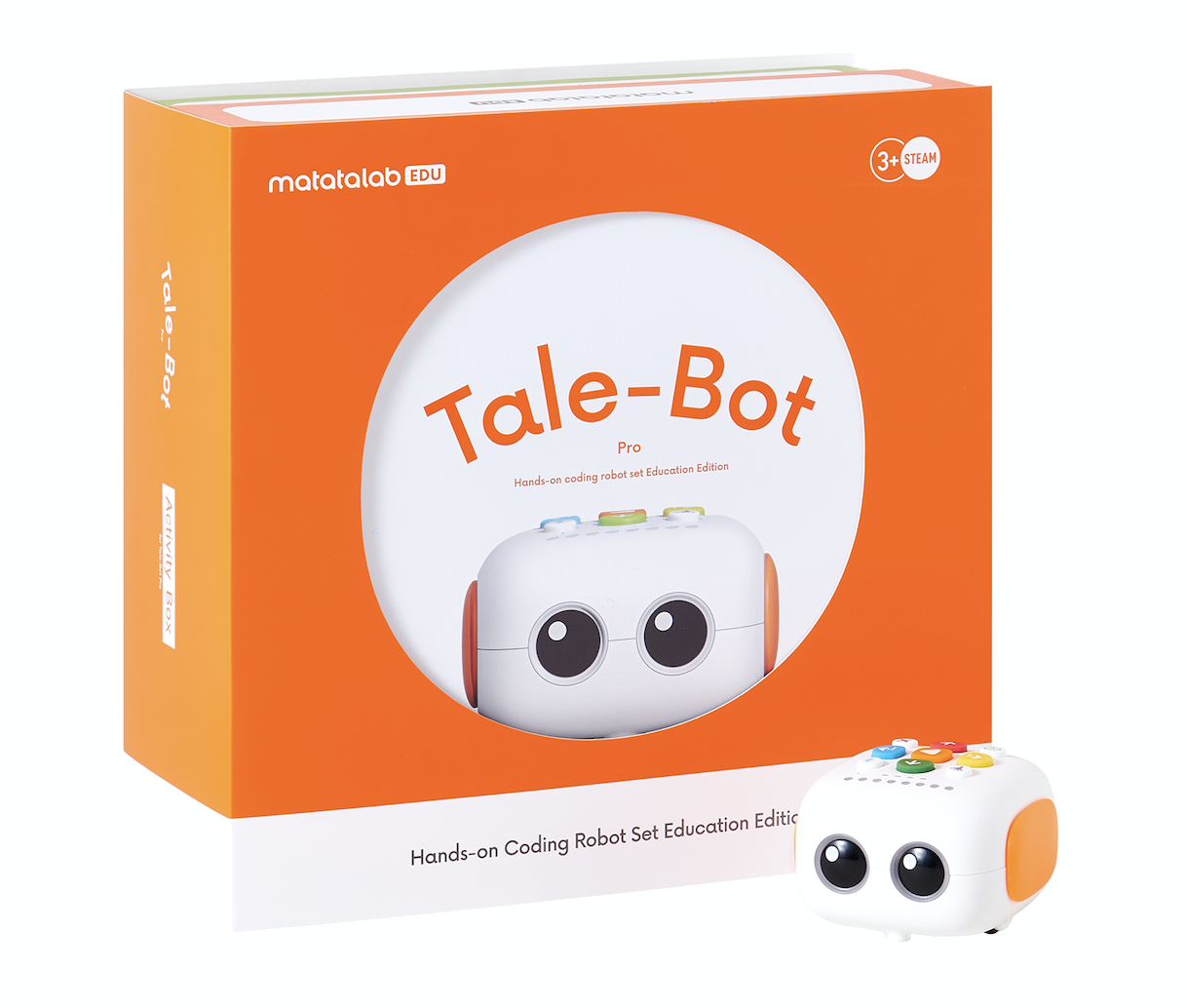
1. Lesson Objectives: Get to know the structure of Tale-Bot Pro. Control how to use the different command buttons in Tale-Bot Pro Robot.
2. Time: 30 mins
3. Language: English
4. Format: Completely Online
5. Level: Beginner
Unit List:
1. Introduction
2. The 4 Features of Tale-Bot Pro Robot
3. What’s included
4. The Structure of Tale-Bot Pro Robot
5. How to Use the Command Buttons
6. Accessories
7. Q&A
Unit 1. Introduction
Tale-Bot Pro interactive hands-on coding robot is an entry-level learning robot for kids aged 3-5. Leveled up with innovative technology and with a wide range of cross-curricular Interactive maps, kids can learn basic coding concepts, and manipulate a robot to develop stories in a smart manner. Through game-based play, kids can improve skills of free speaking, and storytelling, while their social-emotional skills, four C’s of 21st century skills, and computational thinking are exercised.
- 100% Screen-free
- Teaches Commands, Sequences, Loops
- Smart interactive technology with instant voice feedback
- Ability to record for imaginative storytelling
- Multiple accessories for new abilities and new looks
- Supports drawing and dancing through coding
- Intuitive to track coding process and do debugging

Unit 2. The Four Features of Tale-Bot Pro
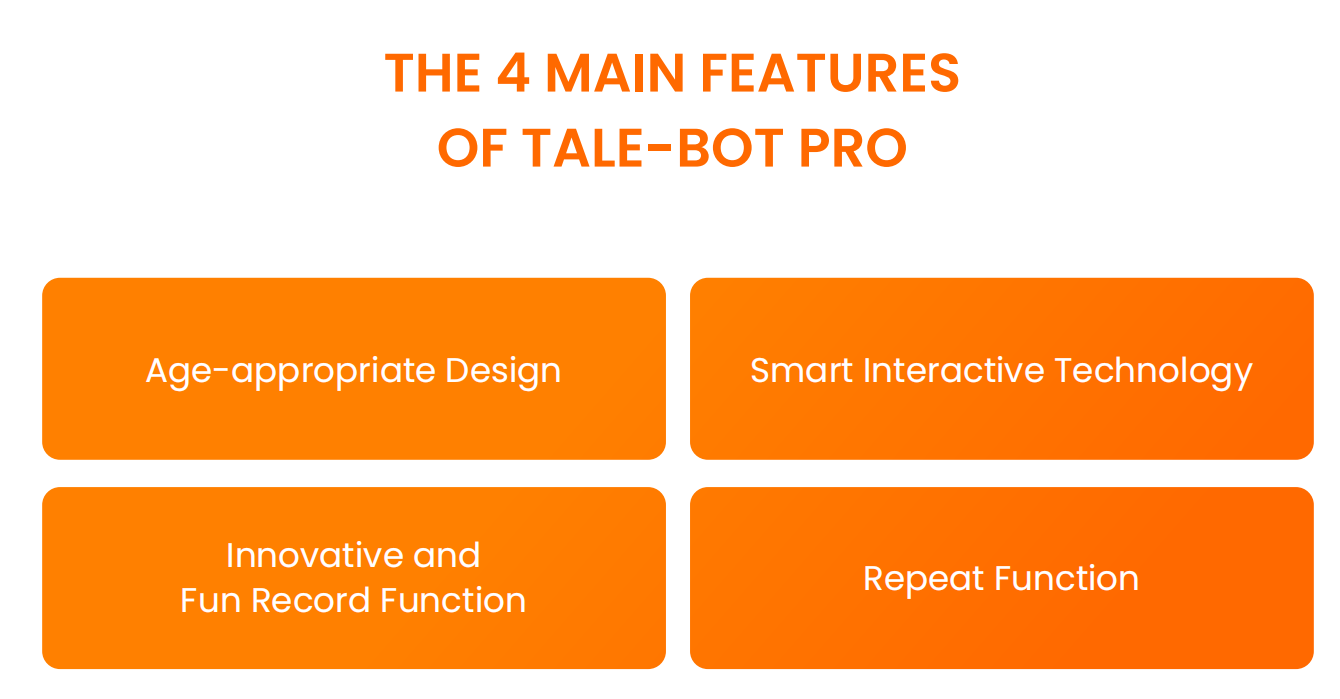
2.1 Age-appropriate design
Easy and simple, meet the cognitive development of 3-5 years old.
- Colorful button design
- Simple symbol to teach direction
- Same colors of the buttons to confirm your instructions while keeping track of them.
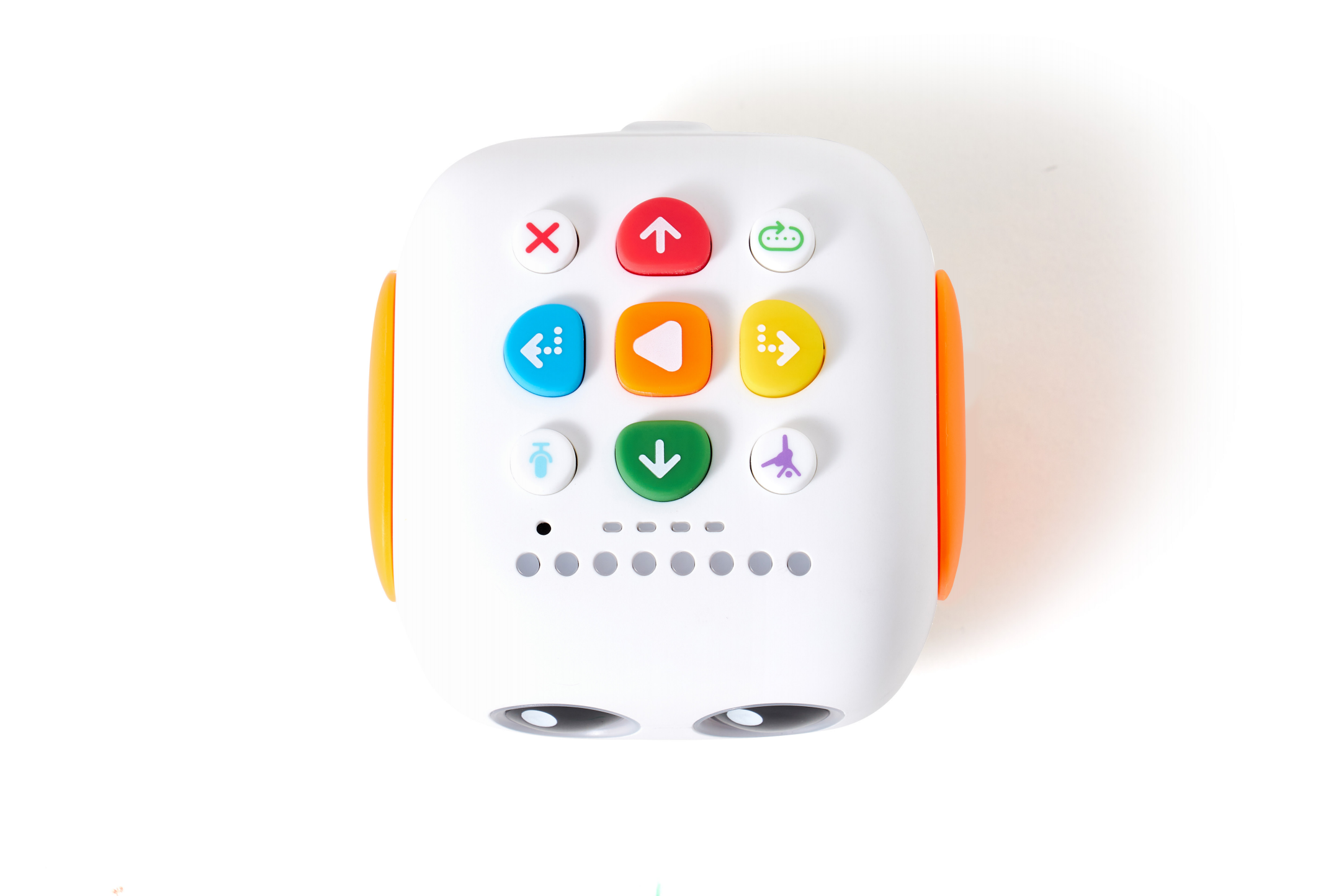
2.2 Smart interactive technology
1.Instructive voice guidance. To help teachers to build up a better learning environment for young kids and encourage them to create their own stories or games.
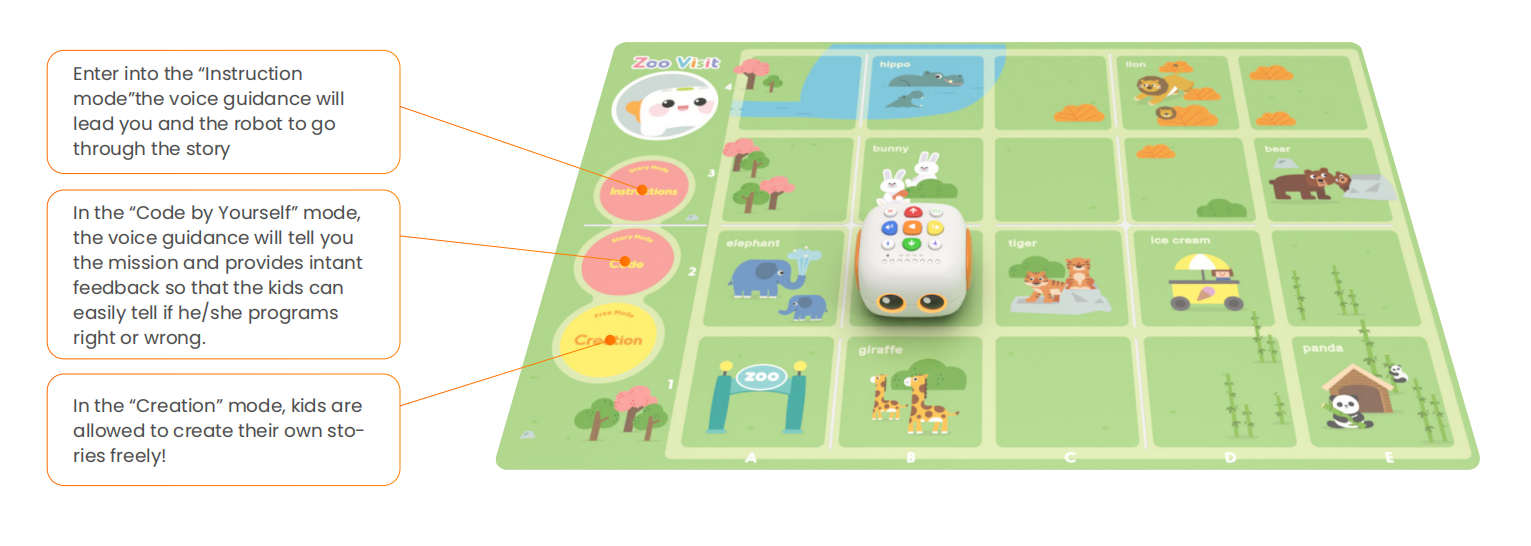
2. Erro warning and success celebration. Support effective and timely voice feedback. Kids become more engaged and can easily do debugging. The whole process is carefree and kids are encouraged to keep on trying and are not afraid of failure. When they succeed, the robot will sing and dance with them.
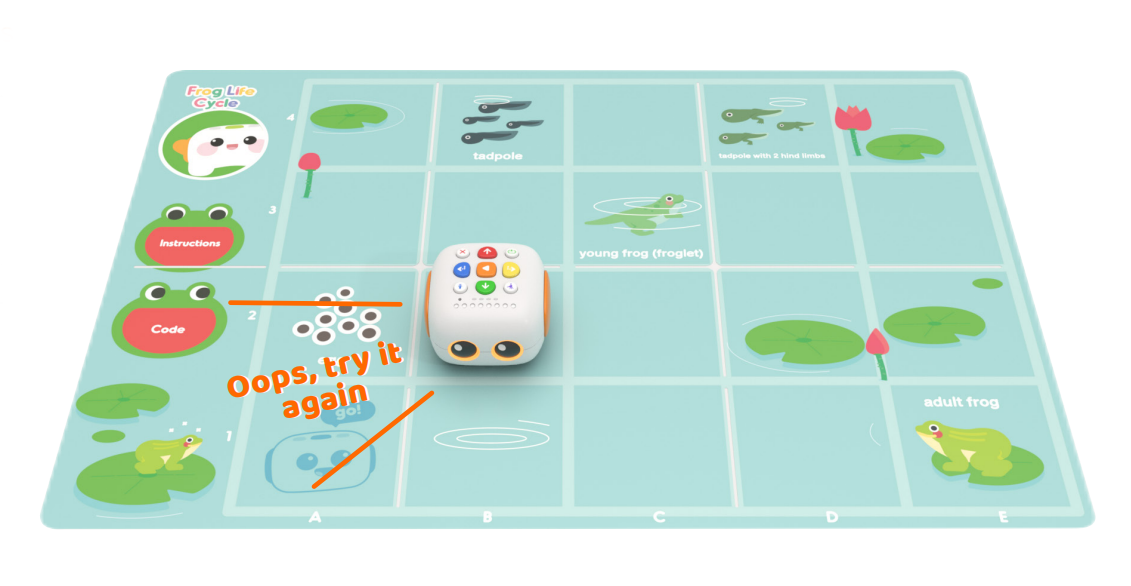
3. Game-based. With a wide range of cross-curricular Interactive maps and Stickers, teachers can easily integrate coding into different classes.
2.3 Innovative and fun record function.
Support kids to creatively tell their own stories which are personalized and full of fun. And to foster creativity, free speaking, and storytelling.
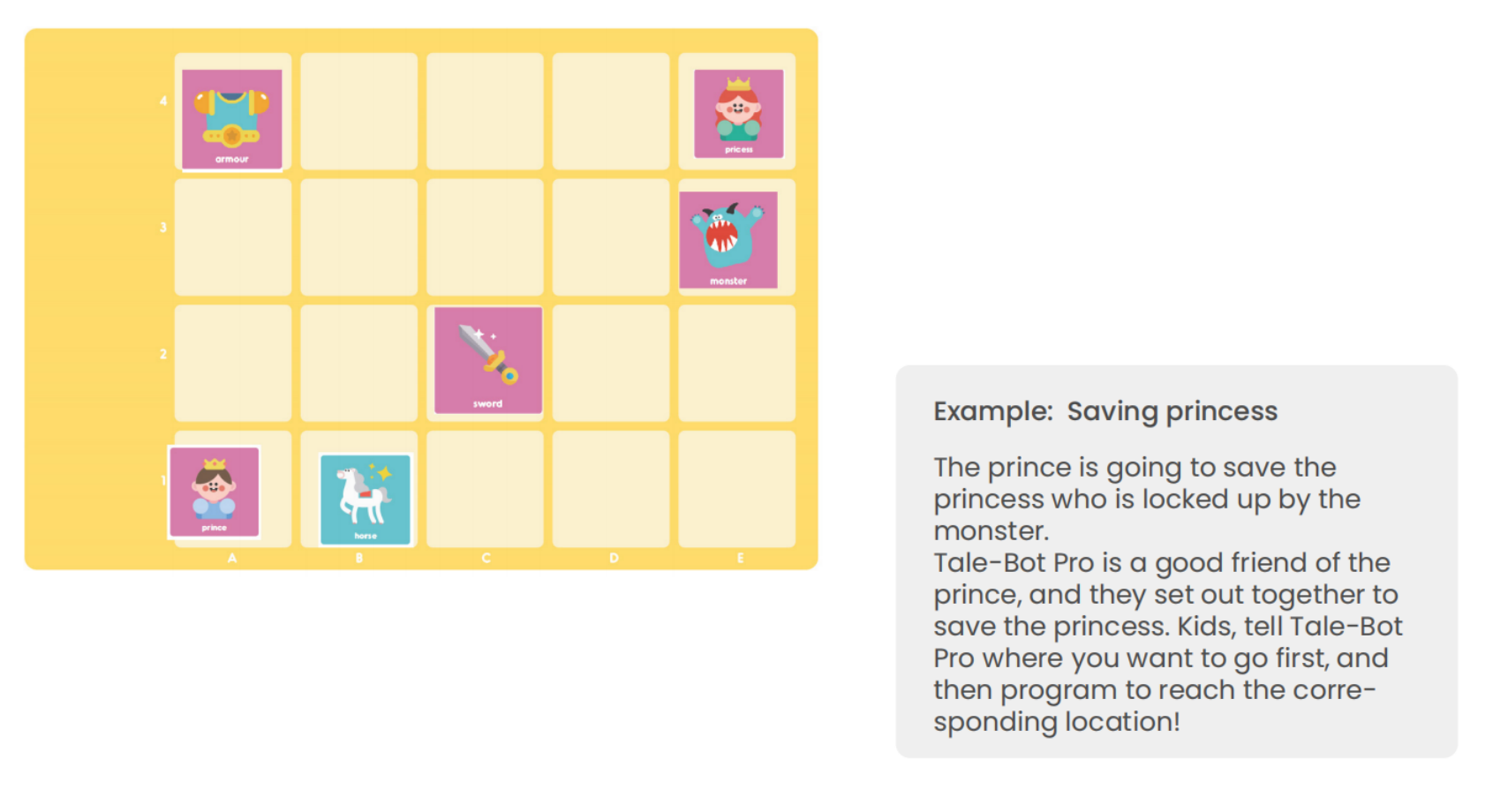
2.4 Repeat function.
Teaches pattern recognition and abstraction with simple play.
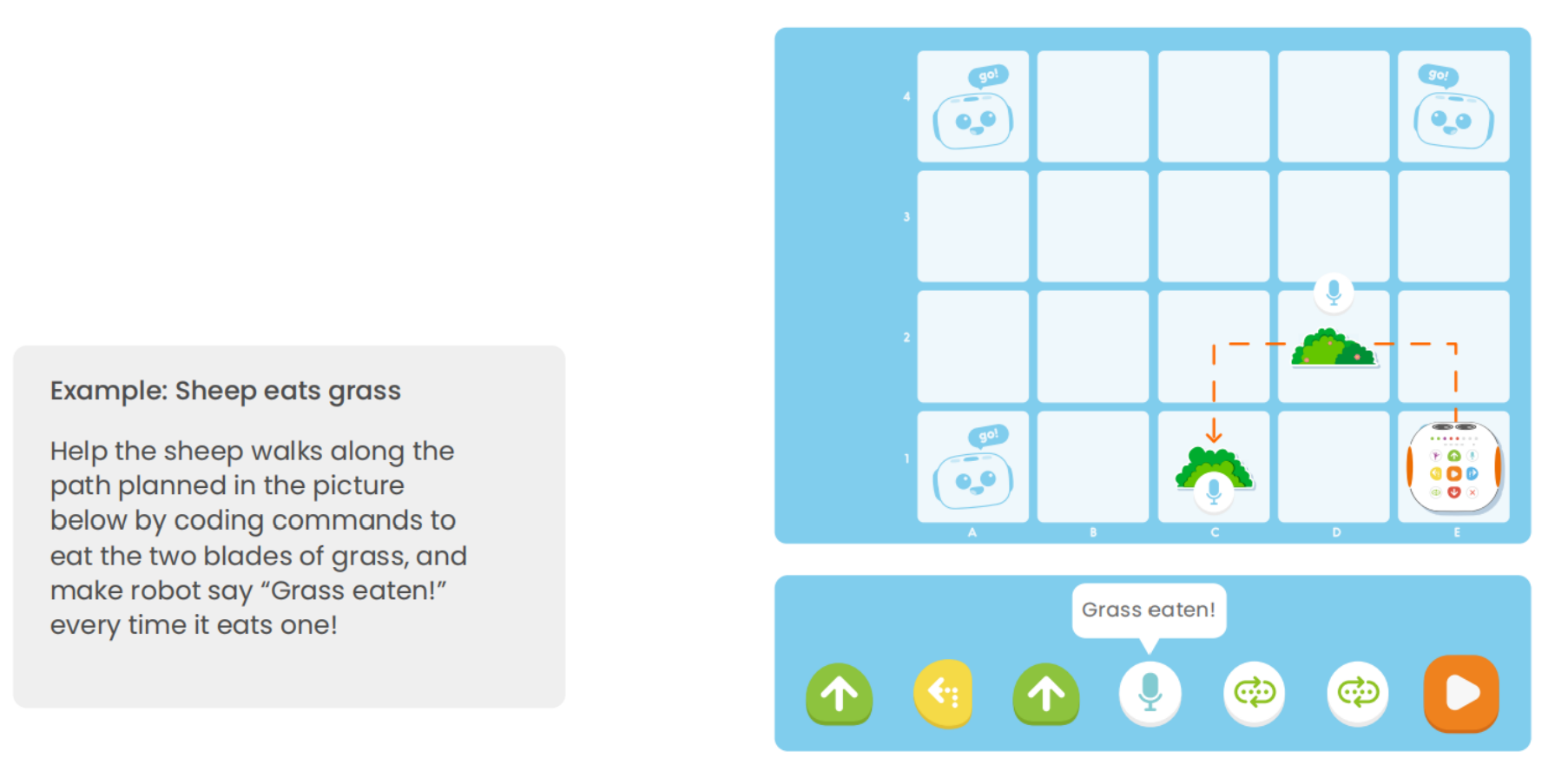
Unit 3. What's included
In Tale-Bot Pro Robot Box, these are included:
1. Tale-Bot Pro x 1
2. Wing x 2
3. Arm assembly x 2
4. Drawing & building blocks bracket x 2
5. User guide x 1
6. Washable marker x 2
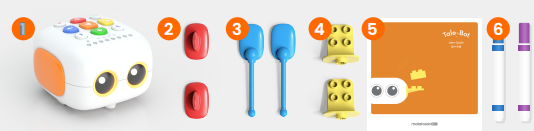
Unit 4. The Structure of Tale-Bot Pro Robot
4.1 The indicators:
There are 8 coding indicators and 4 repeat indicators. The color of the indicator lights matches the input command buttons' color.
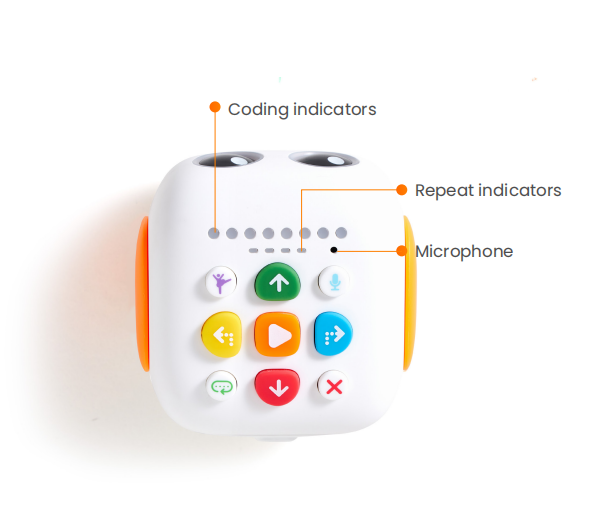
4.2 The command buttons:
There are 9 command buttons.
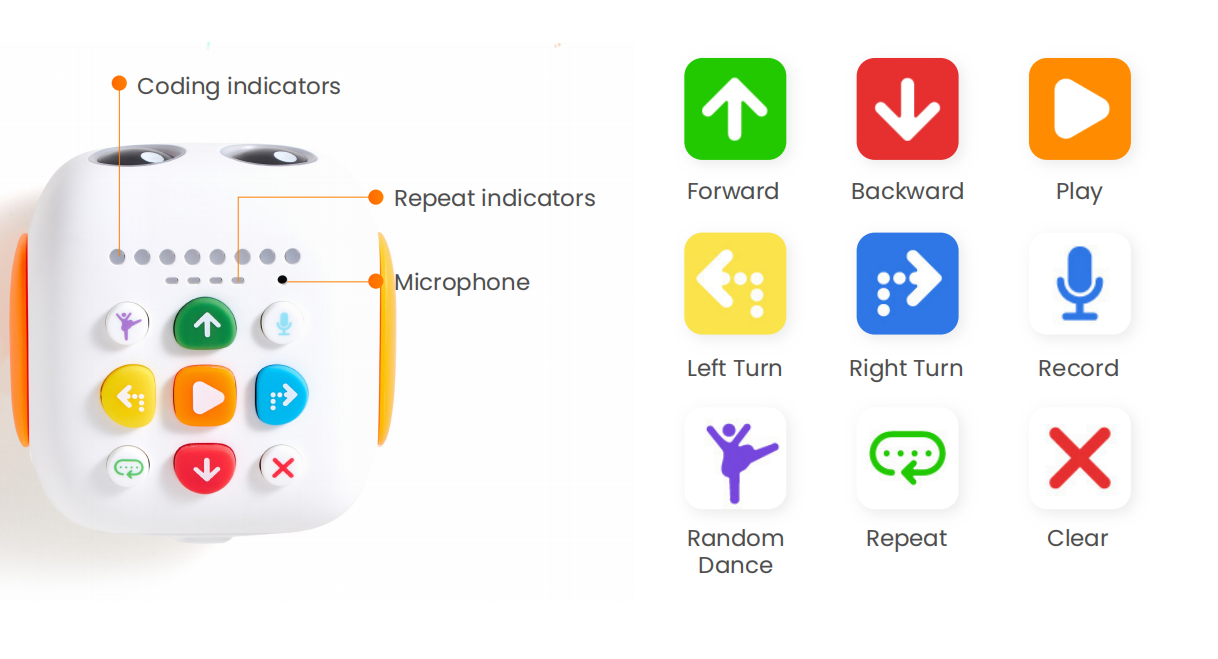
Unit 5. How to Use the Command Buttons
5.1 There 4 basic movement command buttons:
Move Forward, Move backward, Left Turn, and Right Turn.
Task: Try to use these basic movement buttons to code, and finish the task below.
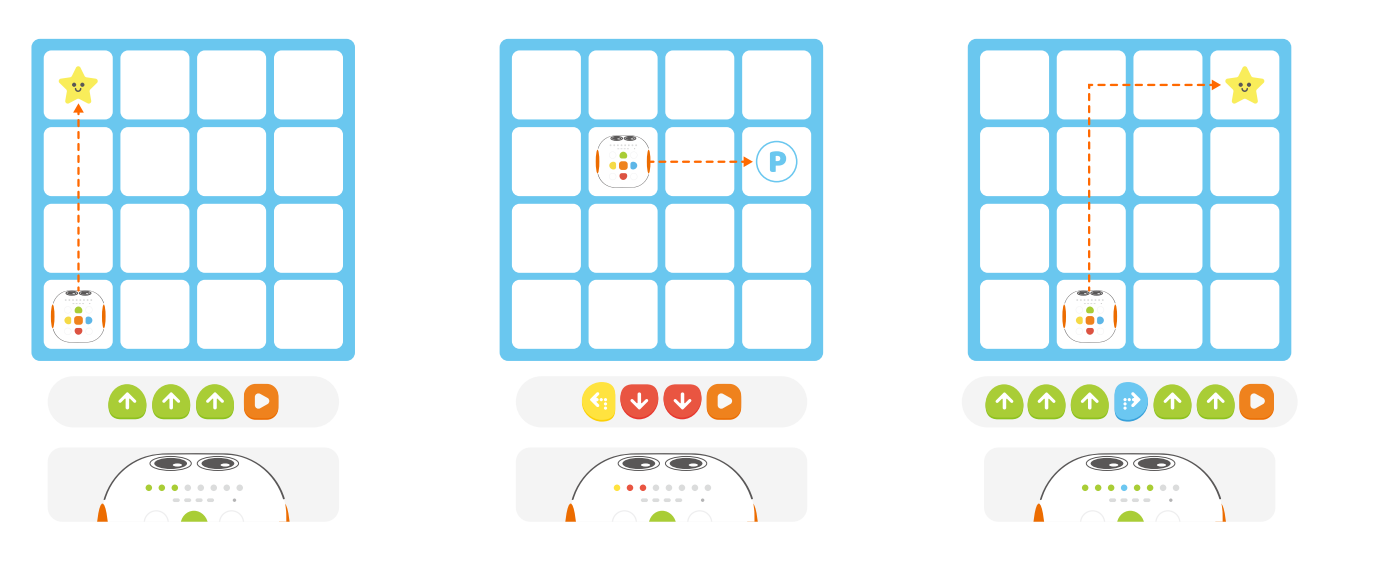
5.2 Clear Button:
- Press and hold the Clear button [for >1 second] to delete all commands entered.
- Press the Clear button [for <1 second] to delete the previous (last) command entered.
- Once all entered commands are deleted, all coding command indicators will go out.
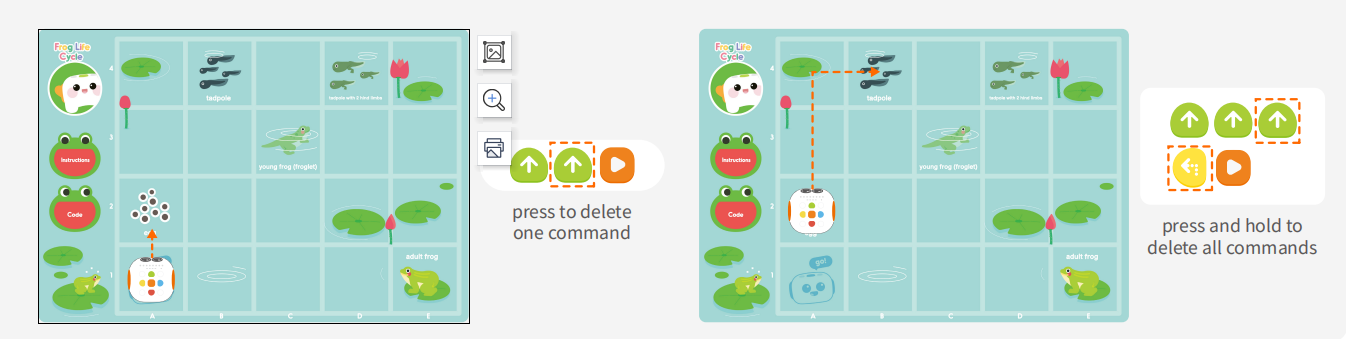
5.3 Random Dance Button:
- Preset six dances for Tale-Bot Pro.
- Every time we run the random dance, Tale-Bot Pro would play one of the six dances randomly.
- Program for fun!
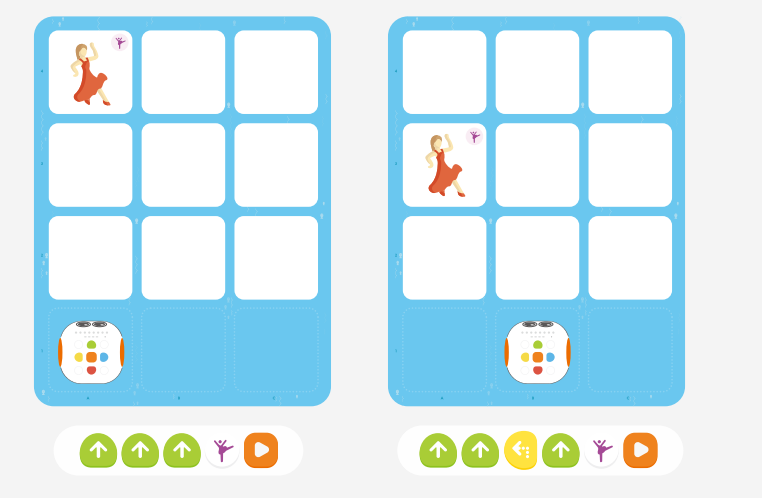
5.4 Record button:
there are two main ways to apply the recording function.
1. Press the recording button and speak to enter the recording state; At the end of the speech, release the recording button to end the recording state. Once the recording is complete, the robot plays the audio file for the user to double-check. Note that each recording is limited to 30 seconds.
2. If you want to directly use the latest recorded audio file, just press the recording command button (<1 second) to reuse.
Task1: Program Tale-Bot to reach the toy, and greet the toy with the Record button.
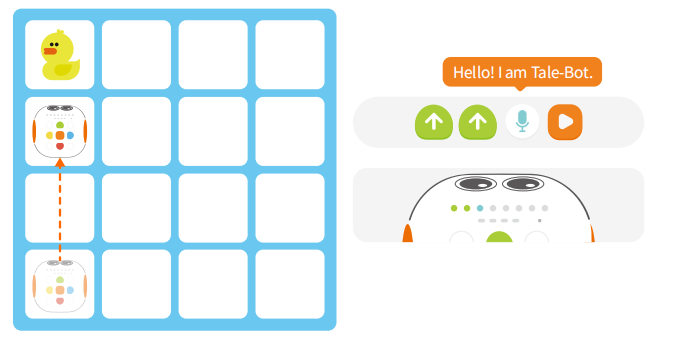
Task2: Program Tale-Bot to reach both the carrots. Each time Tale-Bot reach one carrot,it will say “I like to eat the carrot”.
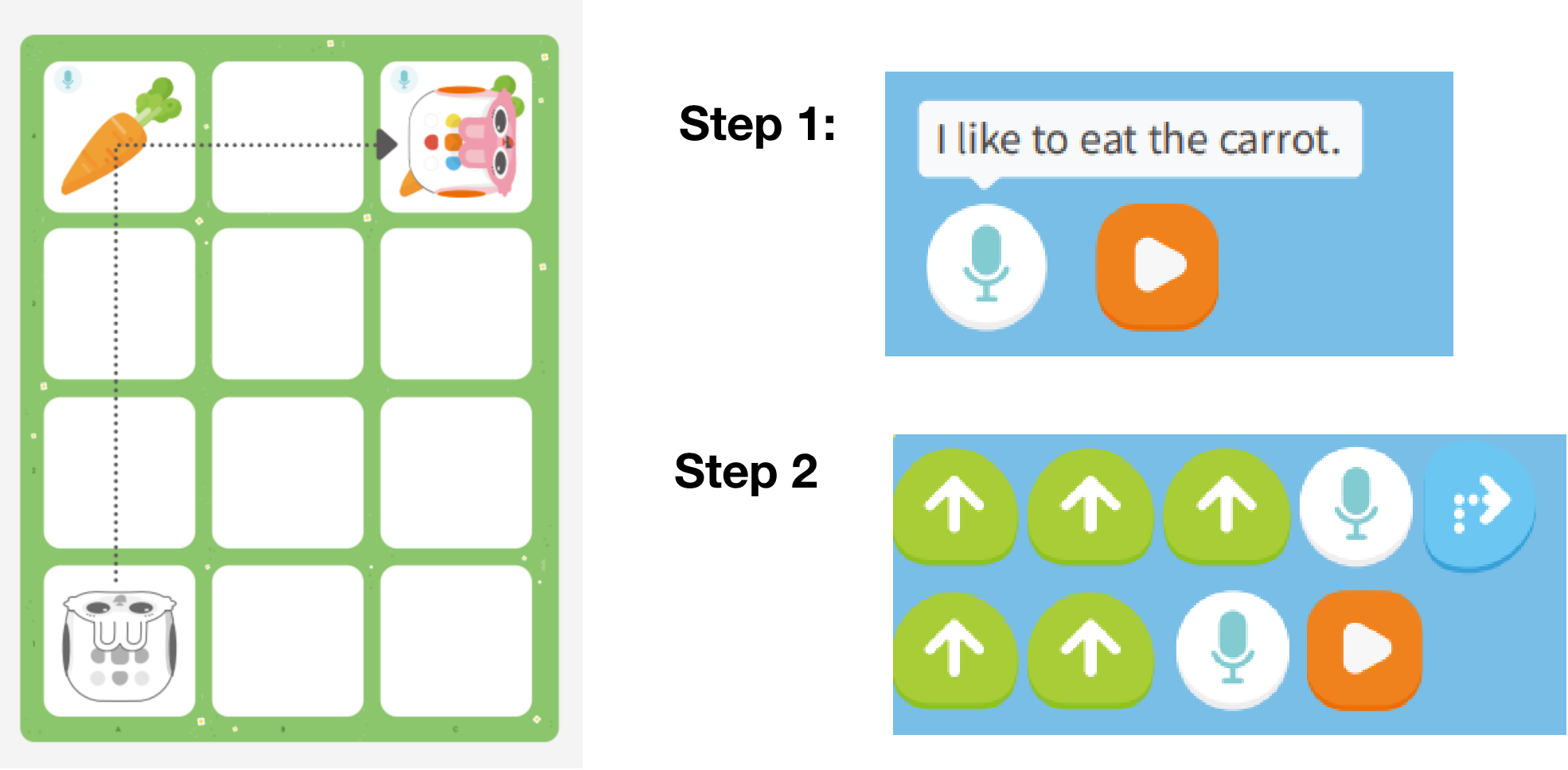
5.5 Repeat Button:
To set how many times the execution of inputted commands is repeated.
Task1: Observe how the robot moves when it is started in the following four situations respectively.
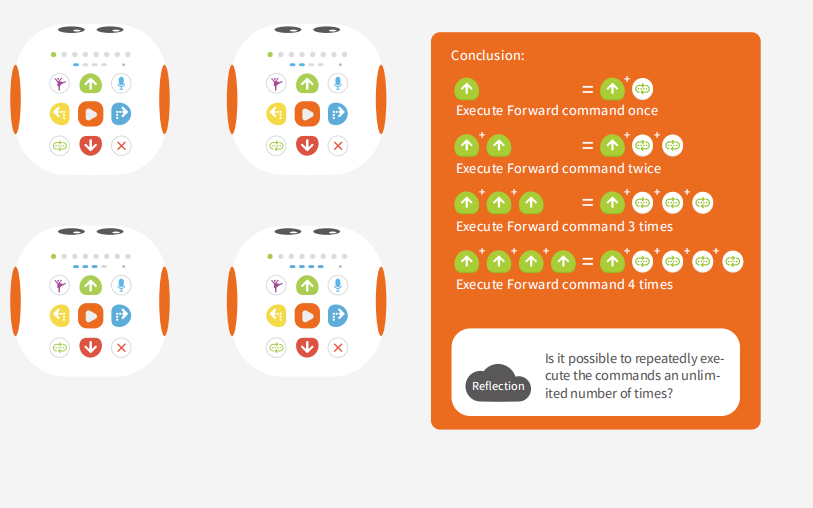
Task2: Repeat the Forward command infinitely
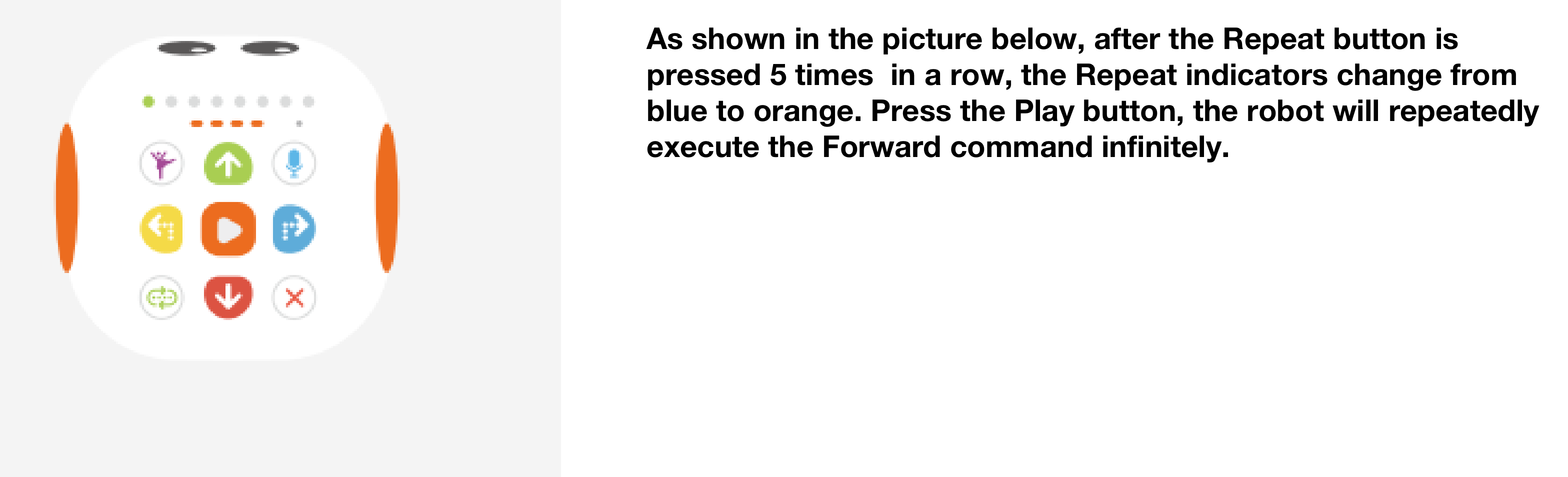
Question: How to Repeat the Forward command infinitely?
Task3: Program Tale-Bot to dance on the parade!
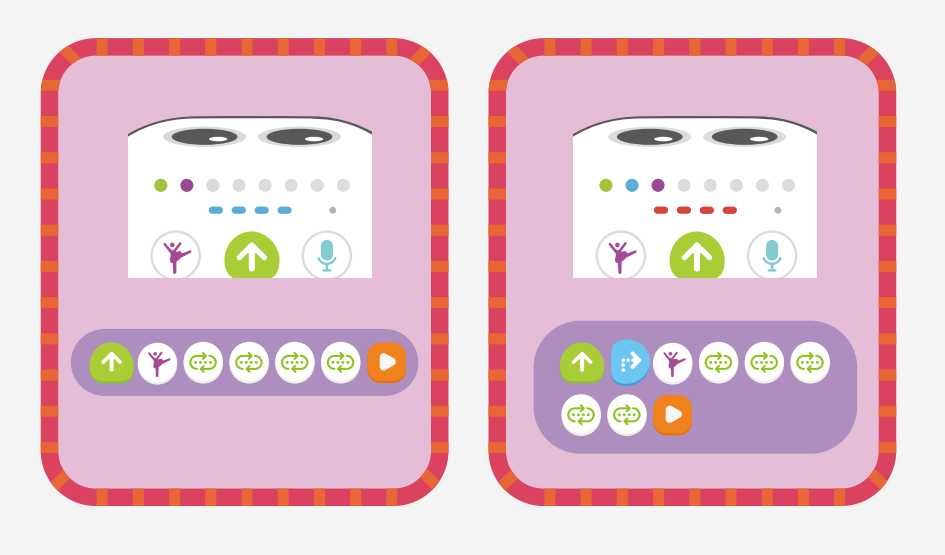
Unit 6. Accessories:Multiple accessories for new abilities and new looks!
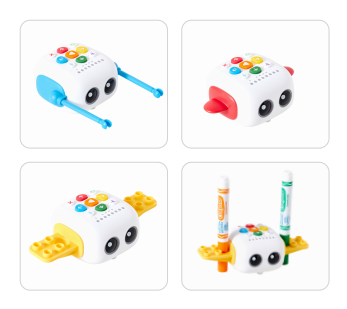
6.1 Wing x 2:
The two wings give Tale-Bot a new look.

6.2 Arm assembly x 2 :
The arm assembly can be used to help Tale-Bot hold and move 3D objects, such as a little box or a toy.
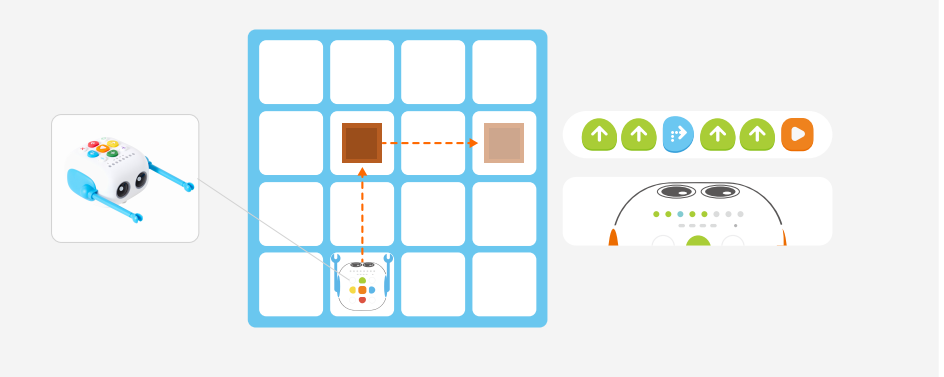
6.3 Drawing & building blocks bracket x 2:
6.3.1
The building block can be used with a big pellet Lego. Students are encouraged to create more looks or extend more functions.
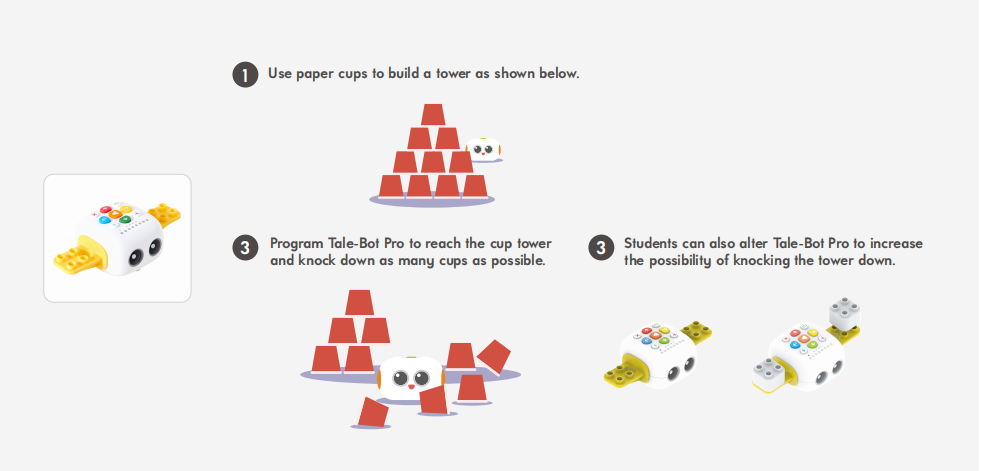
6.3.2
The drawing block can be used to hold colorpens. Then, we can program to Tale-Bot to draw interesting shapes.
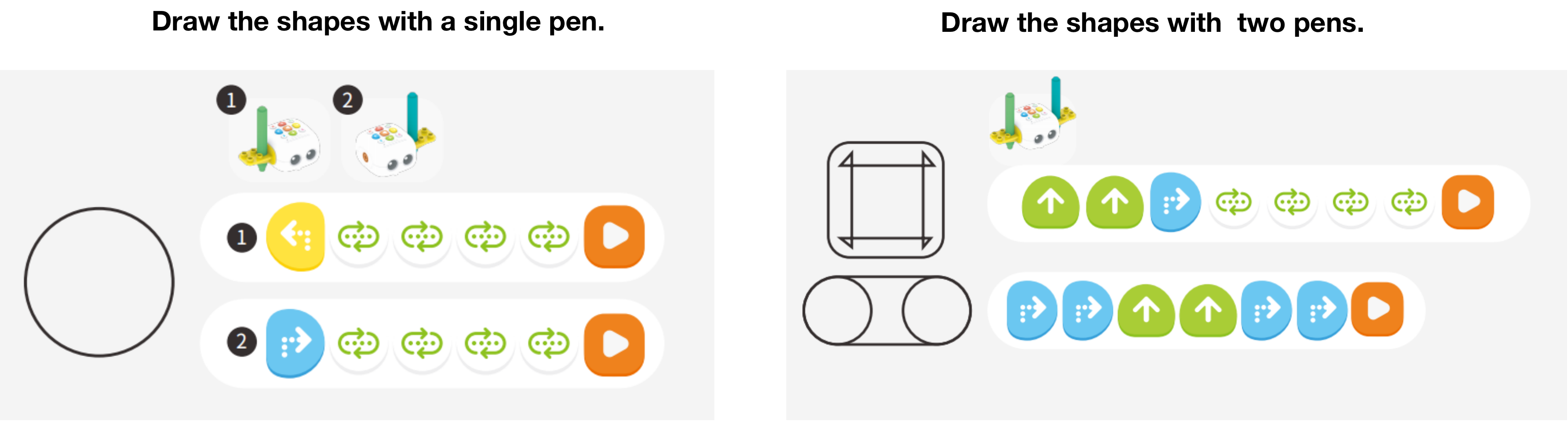
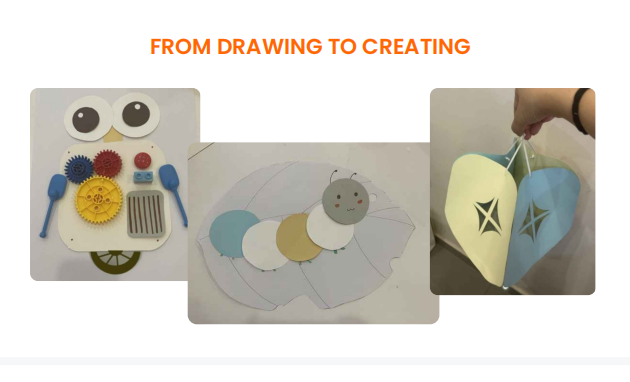
Unit 7. Q&A
Q1: How to enter an interactive map?
A1: Place Tale-Bot on the Main Enterance.
Q2: Do I need exit interactive map mode?
A2: Yes. There are 2 situations that you may need to exit interactive maps. One, When you want to use the interactive maps as normal maps. Two, when you want to program Tale-Bot and run it on the black maps or on the floor.
Q3:How to exit an interactive map?
A3: Simply turn off the robot to exit the interactive map.
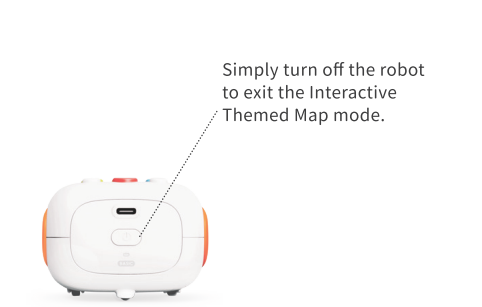
Q4: Could I use the repeat button to simplyfied a programs that only part of the commands are repeated?
A4: No! The repeat function can only be used if one program including several same command units.
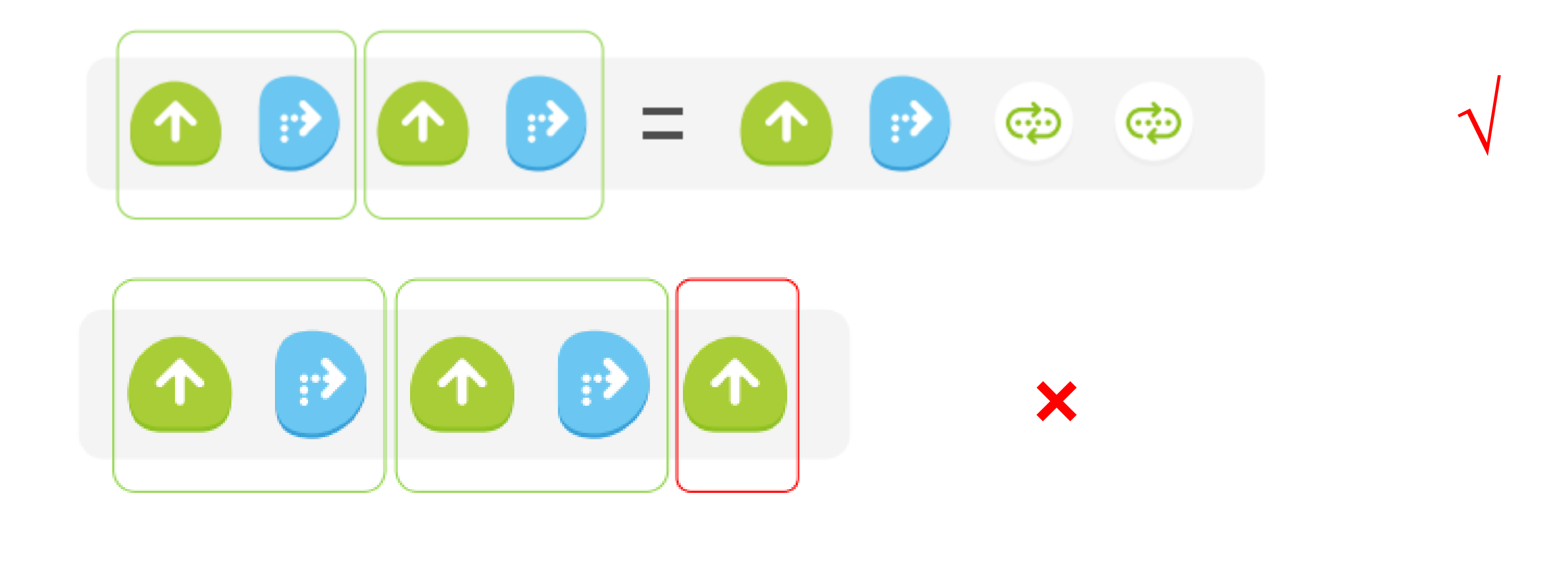
Copyright © 2023 MATATALAB CO., LTD. All Rights Reserved